There are certain actions you will perform many times on a computer. You might use email daily or maybe you create spreadsheets as a regular part of your job. Two actions you will no doubt perform regularly are downloading and uploading files. Below, you will learn about each process and how to locate any files being used.
When something is available to download to your computer, you’ll usually see a Download button to click. If not, you can try right-clicking on the item you want to download and selecting Save As from the menu that appears. Doing this will allow you to save a copy of the file to your hard drive.

The process for downloading can vary by file type. For instance, downloading a document that’s attached in an email can be different than downloading an image you find on a website. This course cannot cover the ways in which you can download each file type, but this is where you can put your technology
mindset into action. There are several websites, including YouTube, which will show you exactly how to download specific file types and help you troubleshoot if you hit an obstacle. We’ll dive deeper into web searches later in this course.
Add video: Take a look at this short video that shows an example of the download process.
Most browsers, such as Chrome, Edge, or Internet Explorer, will automatically save downloaded files to the Downloads folder. Depending on your computer’s settings, you may be asked where you want to save your file.


Regardless of where you save the file, make sure it’s in a spot where you can easily find it again. If you aren’t sure where you saved a file, you can use the search bar on the Windows Taskbar or in the macOS Spotlight Search or Finder to locate it. When you are in your browser, you can also use the keyboard shortcut Ctrl+Shift+J (or Cmd+Shift+J on a Mac) to access a list of downloads and information on where they are stored in your hard drive.
When you upload a file, you transfer a copy of it from your computer to another computer or website. One common example of uploading is posting pictures or videos to social media. You could also upload assignments in an online class. Additionally, you may upload a file when you send a document as an attachment over email. You are even uploading data when you send a gif to a friend in a text message.
When you upload a file from your computer, you’re usually prompted by a website to select the file you want to upload. A file browser window on your computer will appear, allowing you to choose the file you want to share. You will find the file you want to share, either by searching, as previously described, or by remembering where you saved it. By selecting that file, the computer will take care of the uploading process.
See the example below of how you upload a file to Google Drive.
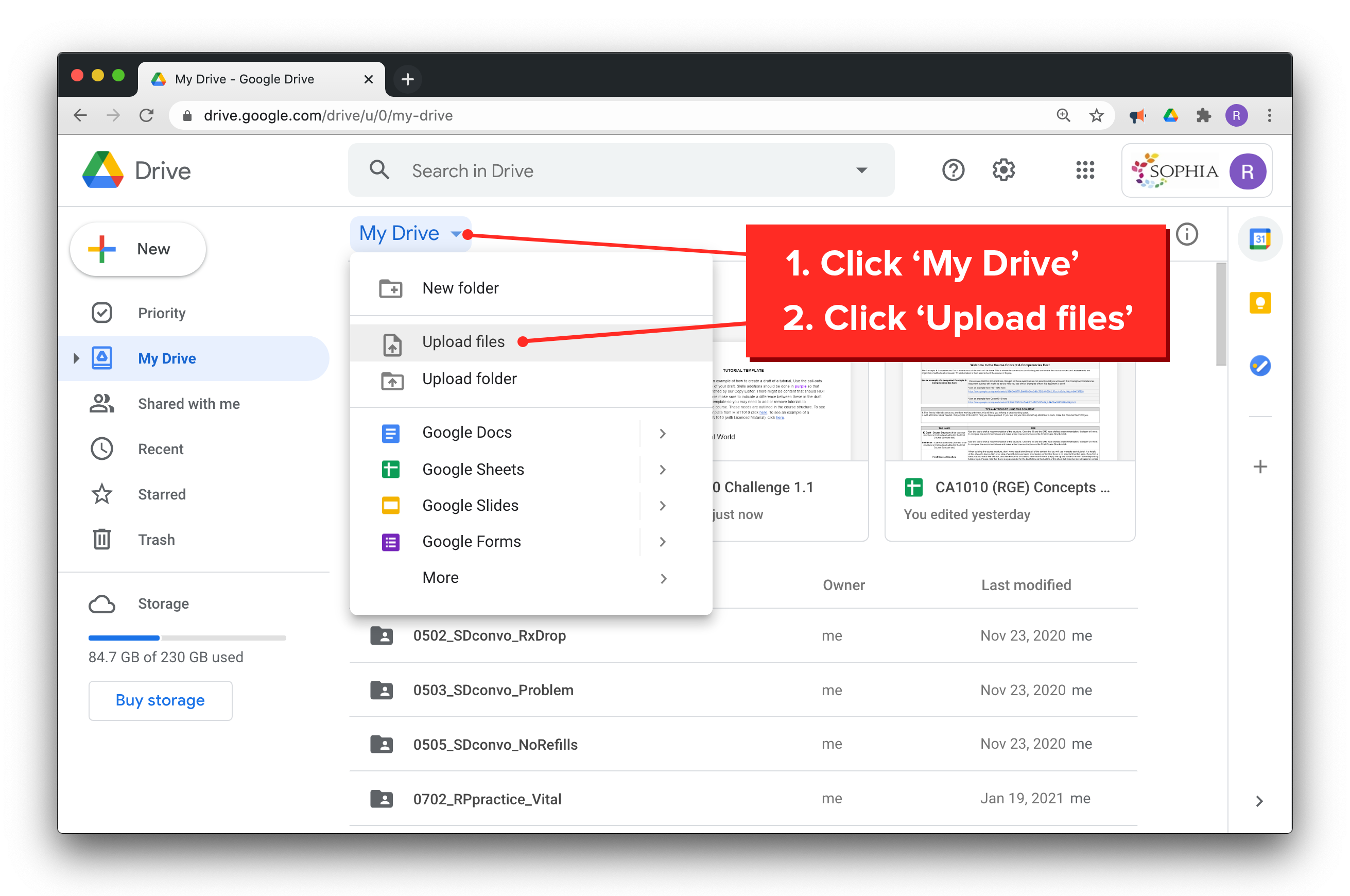
Add video: In the short video below you can see an example of the upload process.
Results Driven: Apply Your Skill |